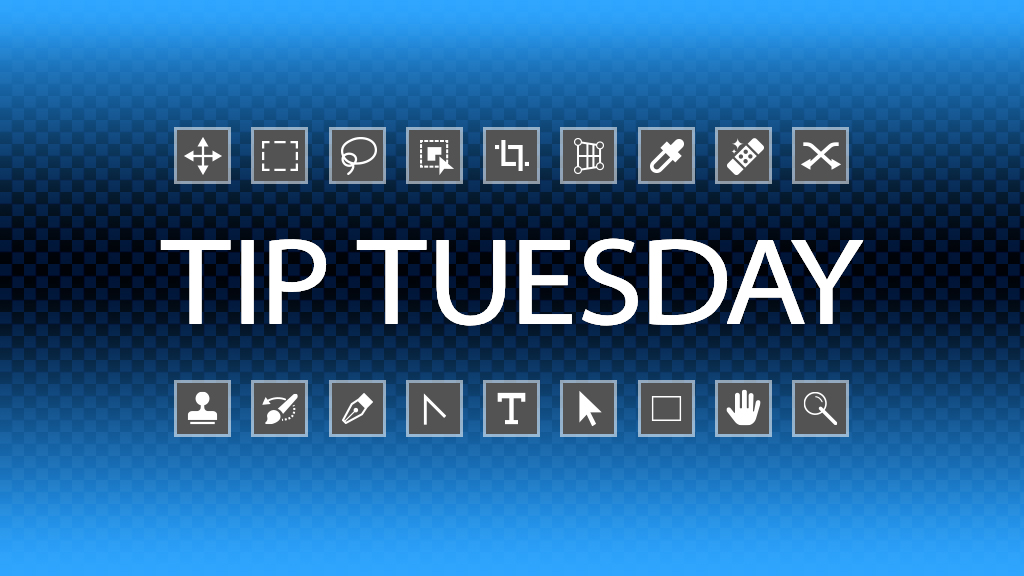When you’re selecting layers to make them active, you can change Photoshop to work a little bit like Illustrator. In Illustrator, you simply click on something to select it. To get Photoshop to work the same way as Illustrator, choose the Move tool (V) and turn on Auto-Select up in the Options Bar. There are two options in the drop-down menu next to Auto-Select: Layer and Group. When Group is chosen, if you click on an object that’s in a group, the entire group will be selected as if the group were a single object. If you set it to Layer, you can click to select individual layers. If you turn on Show Transform Controls, you’ll see a bounding box around a selected layer that you can use to scale and transform that layer, just by dragging.
Here’s the icing on the cake: Personally, I find it a bit distracting to have everything I click on become selected. Set up everything the way you want in the Options Bar (select either Layer or Group and turn on/off Show Transform Handles), but turn off the Auto-Select option. When you hold down Command (PC: Ctrl) and click on a layer in the image, either the layer or layer group will be selected (depending on what you chose in the Options Bar). This works the same way as Auto-Select, but you can now control when layers are selected.

This tip originally published in Colin Smith’s “Photoshop Tips” column in the May, 2023 issue of Photoshop User magazine.