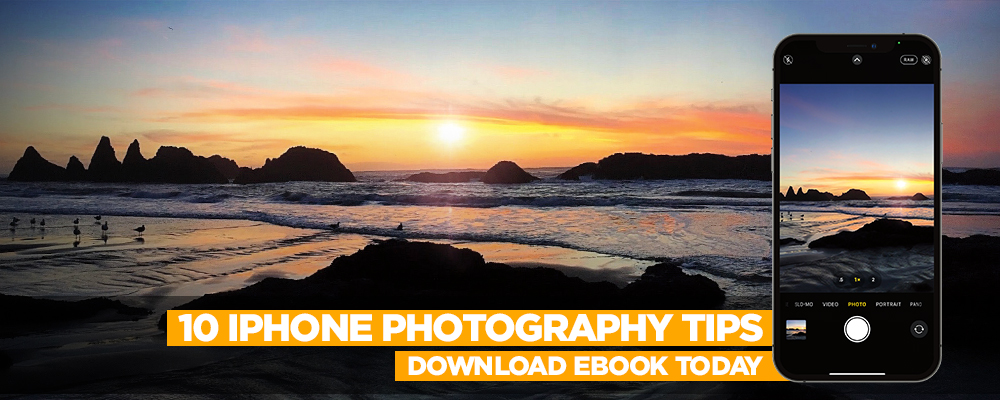You probably thought I was going to tell you the one about the Hue/Saturation adjustment layer, where you use the sampler (pointing hand) in the Properties panel (Window>Properties) to click-and-drag on color to change it, didn’t you? (No charge for that tip.) Nope, and I’m going to tell you another tragic story: I’ve heard some people paint over their colors to change them.
Instead, use the Selective Color adjustment layer (Layer>New Adjustment Layer>Selective Color). Choose the color you want from the Colors drop-down menu near the top of the Properties panel. Now, as you move the color sliders in the Properties panel, you can adjust the chosen color precisely. Notice that the other colors in the image are unaffected, and no selections are needed. This works really great for skin tones and skies.
This tip originally published in Colin Smith’s “Photoshop Tips” column in the September, 2020 issue of Photoshop User magazine.