App Provides Easy Photo Management and Quick Content-Based Browsing
Review by Rob Sylvan
Back in the September 2018 issue of Photoshop User magazine I reviewed the Excire Search Pro plug-in for Lightroom Classic, which is AI-powered technology that can analyze the contents of your Lightroom Classic catalog, to provide you with additional tools for searching your library within Lightroom. The company behind Excire Search has released a new product called Excire Foto, which has all of the AI smarts of the plug-in, but is a completely standalone product.
Basically, it’s the smartest photo viewer tool I’ve ever used. The plug-in version is better suited to a Lightroom Classic user like myself, but I can see situations where the standalone app could be useful as a front end to Lightroom Classic, or as a way to view and access files you don’t manage with your Lightroom Classic catalog. If you don’t use Lightroom Classic at all, then this standalone version could really come in handy.
For example, my son recently graduated from high school and I was working on gathering up lots of old photos for a photo book for him. While I do have a very large library of family photos in my Lightroom Classic catalog, I came across an old hard drive in a drawer that wasn’t associated with my Lightroom catalog, and it had tens of thousands of old photos on it going back to 2001. I assumed that many of them were duplicates of what I had in Lightroom Classic, but I thought it might be a good way to test what Excire Foto could tell me about the contents, and see if there were photos on it I could use in my book project.
Just like with Lightroom, you first have to import the photos into the Excire Foto catalog. I pointed Excire Foto at the parent folder containing 135,000+ photos in various subfolders, and let it run while I did other things. The process took several hours but, at the end, it had cataloged and analyzed the contents of all the photos. That may seem like a long time, but not really once you consider what it gave me as a result.
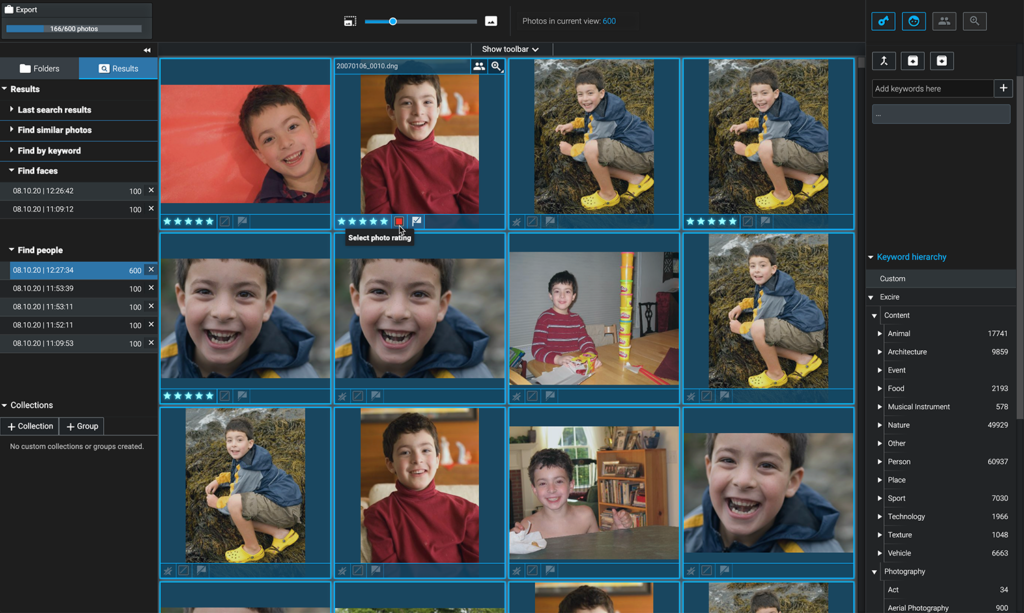
Within Excire Foto I could see the thumbnails of each photo (a mix of JPEG, TIFF, PSD, and RAW photos). Like any good photo viewer, it also provided for the display of embedded metadata, a histogram, and a way to navigate between folders where the photos are stored. What makes it unique is that it also included a list of AI-generated keywords it assigned to each of the photos on this drive. Excire Foto’s keywords fall within two broad categories: Content and Photography. Under Content, you’ll find the subject matter-based keywords like animals, foods, sports, nature, etc., and under Photography, you’ll find words that describe the contents such as bright, dark, high contrast, colorful, and so on. You can then use these keywords to search within Excire Foto to find the photos you want.
Aside from keywords, it can also recognize faces in photos and provide a range of very useful parameters to search the library when you’re trying to find just the right photo of someone. Back to my photo book example, I wanted to search the entire library for photos of my son where his eyes were open and he was smiling (the Holy Grail of kid photos!). Along with parameters for one face, two faces, several, approximate age (baby, child, teen, adult, elderly), you can also bias the results toward more or less male or female, or biased toward smile or no smile. So, with one of my son’s faces selected as the face to find, I configured the desired parameters, set the results for a maximum of 600, and within seconds got back over 500 smiling photos of my son. That was pretty cool. I could see a lot of uses for that kind of search by event photographers on location.
Aside from the AI-powered content analysis, you can also apply your own keywords, star ratings, color labels, and flags to photos within Excire Foto. All of that, including the automated keywords, can be written to each source photo’s metadata, or included in an export (except flags, as those can’t be written to XMP metadata). I took my smiling son’s search results, applied 5-star ratings to my favorites, then used the export function to save them as JPEGs to a separate folder so I could test-import them into a Lightroom Classic catalog and add them to my book. After importing them into Lightroom, I was pleased to see that all of the keywords and star ratings had imported along with the photos.
It is possible to send a photo from Excire Foto to a photo editor, via the Right-click menu, in much the same way that you can from your operating system’s file browser. This is nice, but a bit clunky. I think that having a way to configure a primary external editor that opened via a keyboard shortcut would be ideal. You can download a free trial, check out the minimum requirements for running on Mac or Windows, read the FAQs, and access tutorials over at Excire’s website. ■

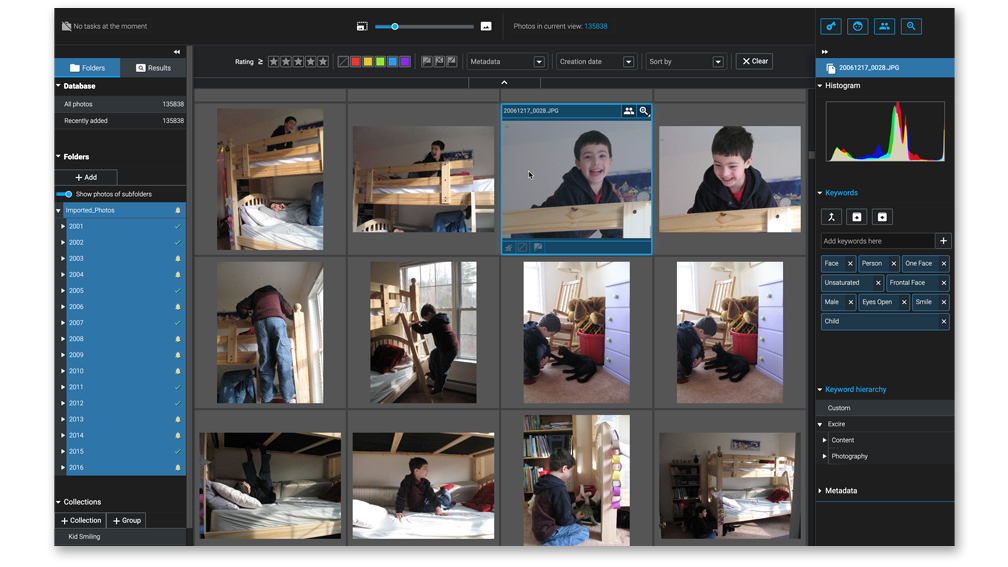





I have purchased there release 1 product. There product is adequate, but when trying to upgrade, they have issues. They provide no customer support. Don’t bother with this software…