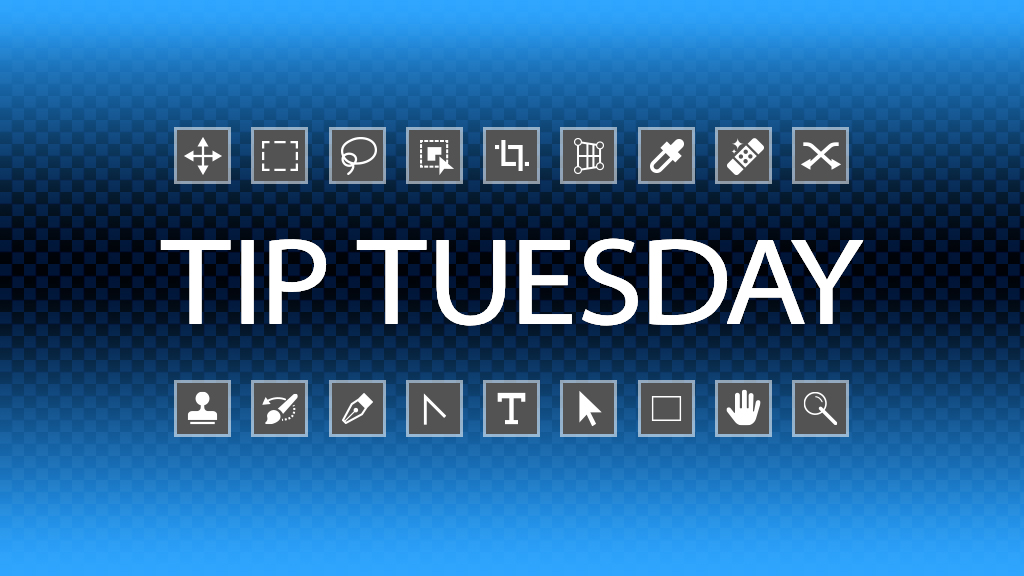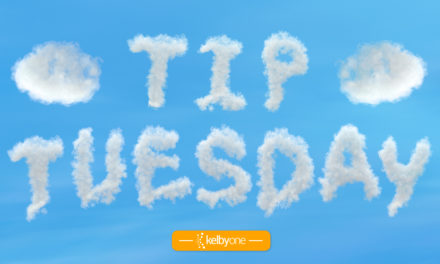One of the most time-consuming and intensive skills in Photoshop is building a great mask. Getting a perfect cutout, and blending in semi-transparency, can take a long time. When you’re applying different adjustment layers, you don’t want to have to re-create this mask for each layer. When you apply an adjustment layer, you’ll notice it has a blank mask attached. Here’s how to replace it with your nicely crafted mask. In the Layers panel, hold down the Option (PC: Alt) key and drag your mask up to the layer to which you want to duplicate it. When you see a blue outline around the layer, release your mouse first, then release Option (PC: Alt) and you should now have a copy of your mask on the new layer. If you get a pop-up window asking if you want to replace the layer mask, click Yes.
This tip originally published in Colin Smith’s “Photoshop Tips” column in the August, 2023 issue of Photoshop User magazine.