There is nothing worse than printing a nice big image, and then seeing all sorts of sensor dust, spots, and specks in your image. If you shoot landscapes or travel shots, it is so hard to see these spots in a blue or grayish sky, and if you shoot in a studio on seamless paper, it’s just as bad (maybe worse). I guess I should say: it used to be bad. Now, it’s absolutely a breeze, thanks to a feature in Camera Raw that makes every little spot and speck really stand out so you can remove them fast!
Step One:
In this image, you can see some spots and specks in the sky. I can see five or six pretty clearly, but it’s the spots that you can’t see clearly at this size that “Getcha!”
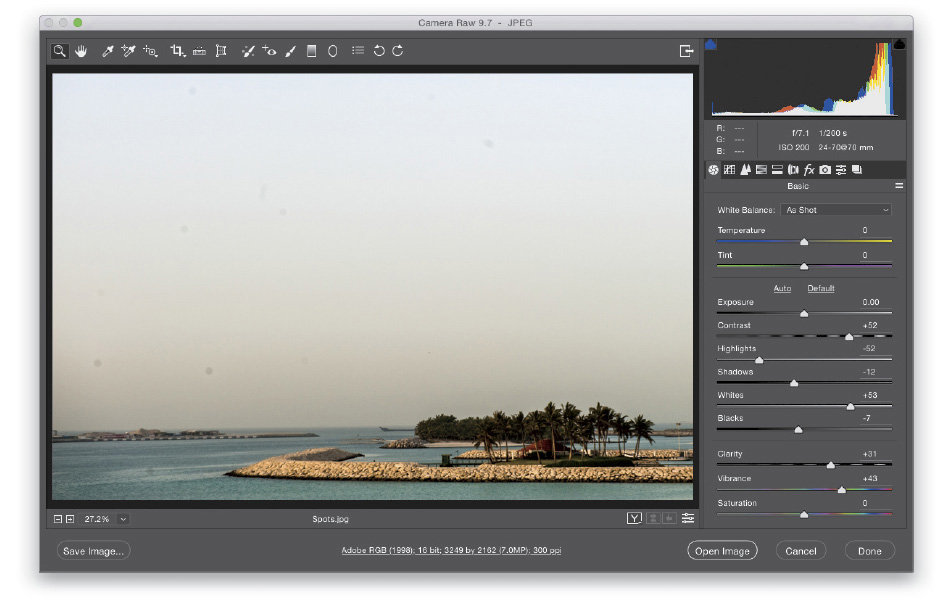
Step Two:
Click on the Spot Removal tool up in the toolbar (B; it’s shown here circled in red), and at the bottom of its panel, there’s a checkbox for Visualize Spots. Turn that checkbox on and it gives you an inverted view of your image. Now, slowly drag the Visualize Spots slider to the right and, as you do, the spots will start to clearly appear (I didn’t drag too far with this image, but you can sure see the spots there). Next, just take the Spot Removal tool and, right on the image (with the Visualize Spots option still on), click once right over each spot to remove them until they’re all gone.
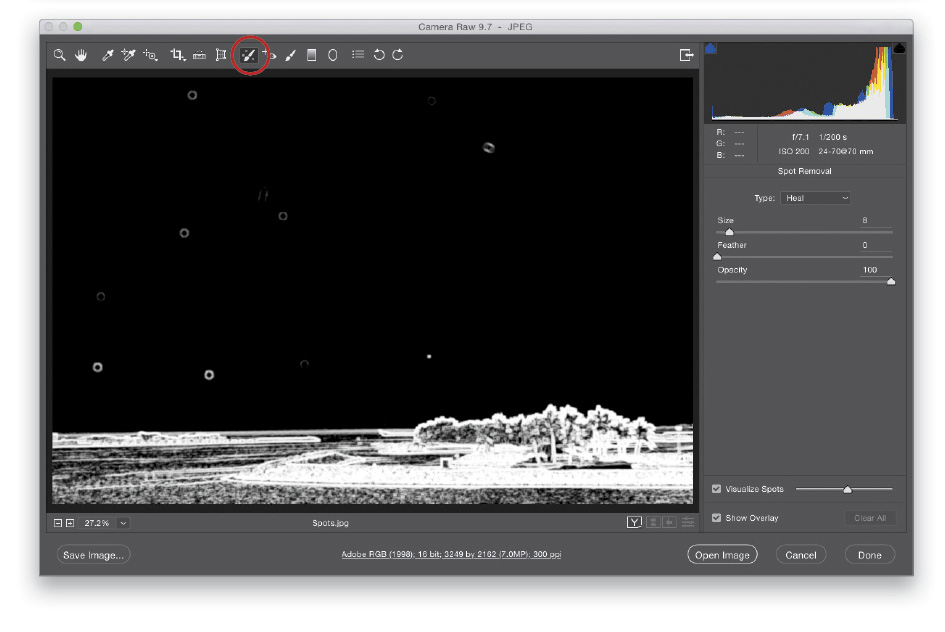
Excerpted from Scott Kelby’s The Adobe Photoshop CC Book for Digital Photographers, 2017 Release.





