When a smart preview is present for an image, you’ll see a status line indicating this under the Histogram for the selected image. When the original image can be accessed by Lightroom, it will read “Original + Smart Preview.” Click on this to prompt a dialog that will allow you to discard the smart preview for the selected file. When the original file is offline, this status will show “Smart Preview.” If there’s no smart preview and the photo is offline or missing, there will be no histogram and the status line will read “Photo is Missing.” In the Develop module, a label will appear over the top of the preview indicating that the file can’t be found.
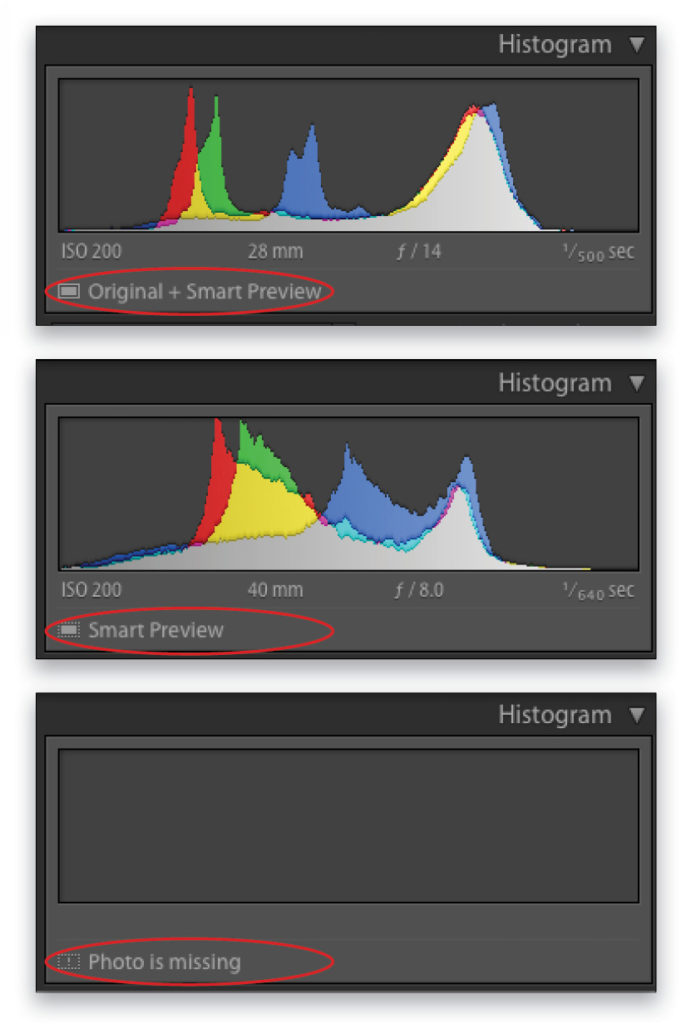
This tip originally published in the Tips & Trick column of Lightroom Magazine, issue 26, by Seán Duggan.






