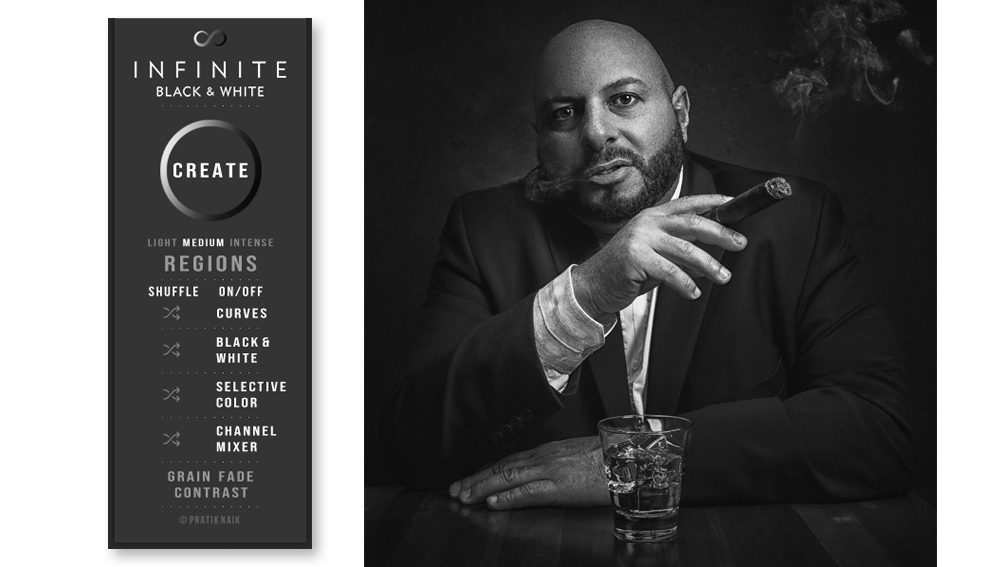Fun and Easy-to-Use Photoshop Panel for Fabulous B&W Looks
Review by Gilmar Smith
Several months ago, I reviewed the Infinite Color Panel by Pratik Naik and Conny Wallstrom, and I told you how great and addictive it is. Since then, it has become part of my workflow, and I use it on most of my images. So, when I heard that there was a Black & White version coming, I couldn’t wait to get my hands on it.
The Black & White panel is a Photoshop extension that allows you to nondestructively convert your images to black and white while giving you total control over the process. When you click on the Create button in the panel, it generates a few layers that control the color channels and luminosity values of the colors in your image. Each one of those layers can be customized and tweaked to your own taste. In fact, you can shuffle each one of these layers separately by simply clicking on the Shuffle icon next to the name of each layer in the Black & White panel, giving you a different configuration with every click.
Every time you click Create, the panel will generate a different look. You can control the intensity of the effect by choosing Light, Medium, or Intense right under the Create button. The Regions feature adds Curves adjustment layers for controlling the shadows, midtones, and highlights separately. You can also add Grain, Fade, and Contrast to your image by clicking those buttons at the bottom of the panel.
What I love most about this panel is that not only can you get amazing results with just one click, but it also allows you to easily make changes to each look. Every single feature is customizable. If you want to add more grain, you can just double-click on Add Noise under the Grain layer and change its setting. You can do the same with the Fade feature; you can even use the Fade feature on its own without having to turn your image into black-and-white. The possibilities are endless, and it’s such a fun and addictive tool to add to your workflow. ■