[This article is excerpted and adapted from Lisa Carney’s course from Photoshop World 2024, “Next-Level Color Techniques in Photoshop.” Keep reading, or watch the video via our YouTube Channel. Join us next week for Photoshop World 2025! ]
We’re going to work on a product—just an easy color correction that doesn’t require any masking.
I’m using Hue/Saturation, and I want to call special attention to the Targeted Adjustment Tool. You can tap right on the image, and Photoshop will automatically pick the colors you see. With Hue/Saturation, you can change the overall hue—but that affects everything—yikes.. Instead, use the targeted adjustment.
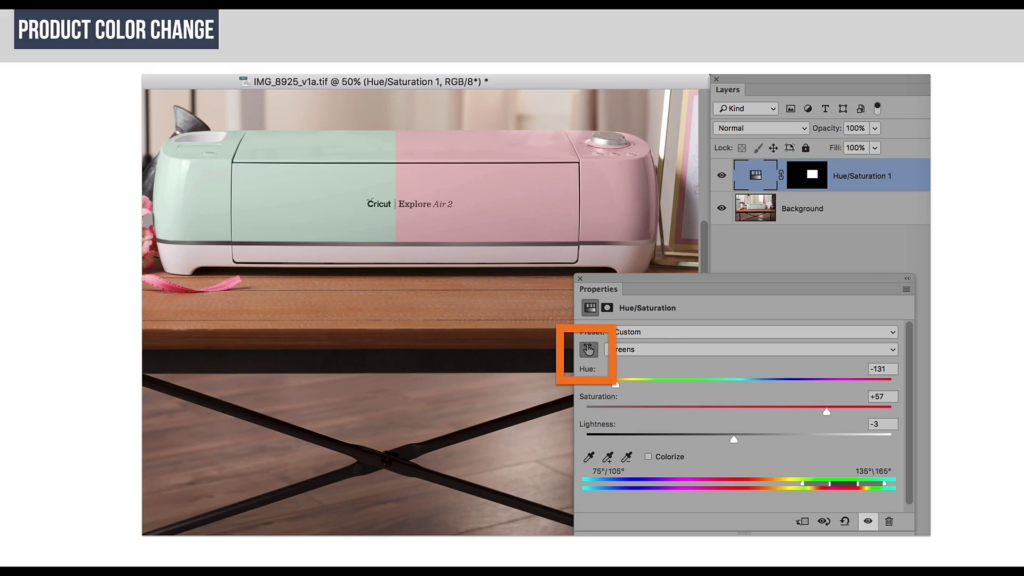
Check this out—there’s the Targeted Adjustment Tool. I’m going to grab that, tap the product in my image, and right away Photoshop says, “Hey lady, you’ve got the greens!“
Now I can take this slider here and individually change just the greens to match whatever client color I want. The top bar shows the before color on the range, and the bottom shows the new color. So I’ve effectively said, “Hey Photoshop, make that mint green into purple.”
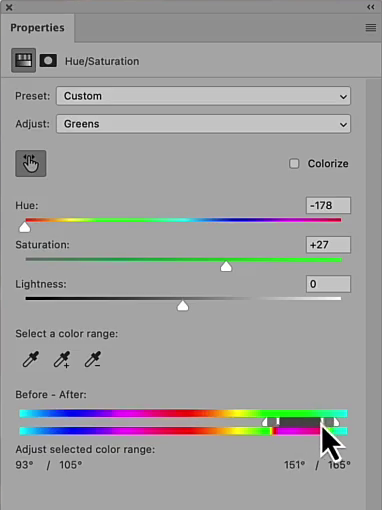
And this is where the sliders at the bottom come in. Those little control handles let you expand or contract the color range. Pull them out wider, and Photoshop will include more tones—maybe even some yellows edging into the greens. Push them in tighter, and the change gets laser-focused, affecting only the core of that color. It’s a powerful way to fine-tune whether you want a broad, painterly shift or a very precise correction.
The key is: no mask needed. Just smart use of targeted color and these range sliders.
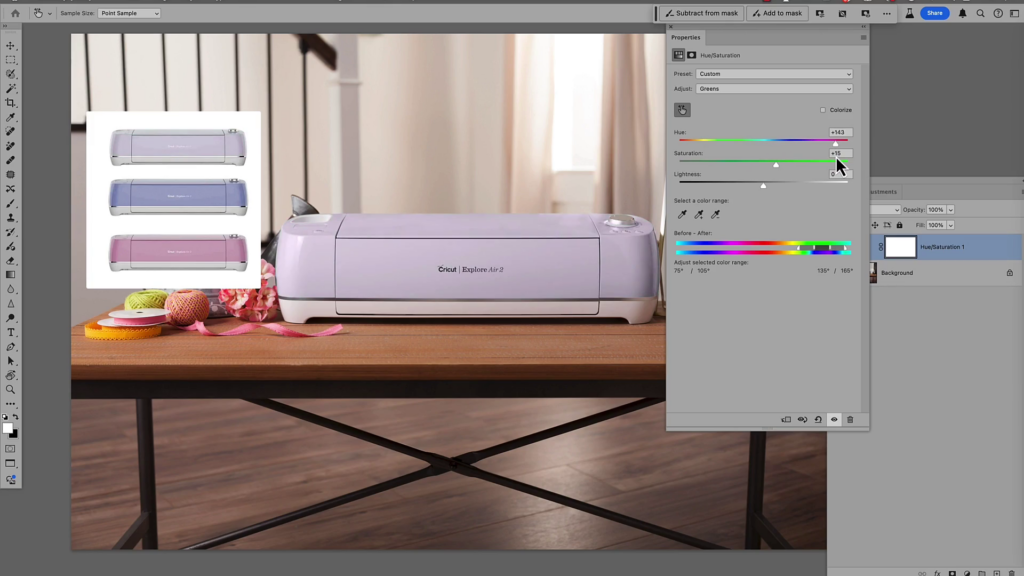
Here’s an important caveat: you need the right source shot. If you start with the green version of a product, you can shift it cleanly. But if you start with a red version and try to shift the reds, too much else in the image changes.
Also note: the adjustment sliders below the color bars give you flexibility. Pull them out to expand the range of affected tones, or narrow them to protect other colors in the scene.
This technique let us deliver an entire product campaign without remasking each image.
Changing the Background
Now let’s say you want to change a background color. Using the targeted color picker, Photoshop might see red and yellow tones. You can select one—say yellow—and shift it to create a brighter seasonal look. Remember you can pull out those sliders at the bottom of the Properties panel for your Hue/Saturation panel to affect more of the original. Don’t forget to double check that you are on the icon for Hue/Saturation and not the mask for the adjustment layer.
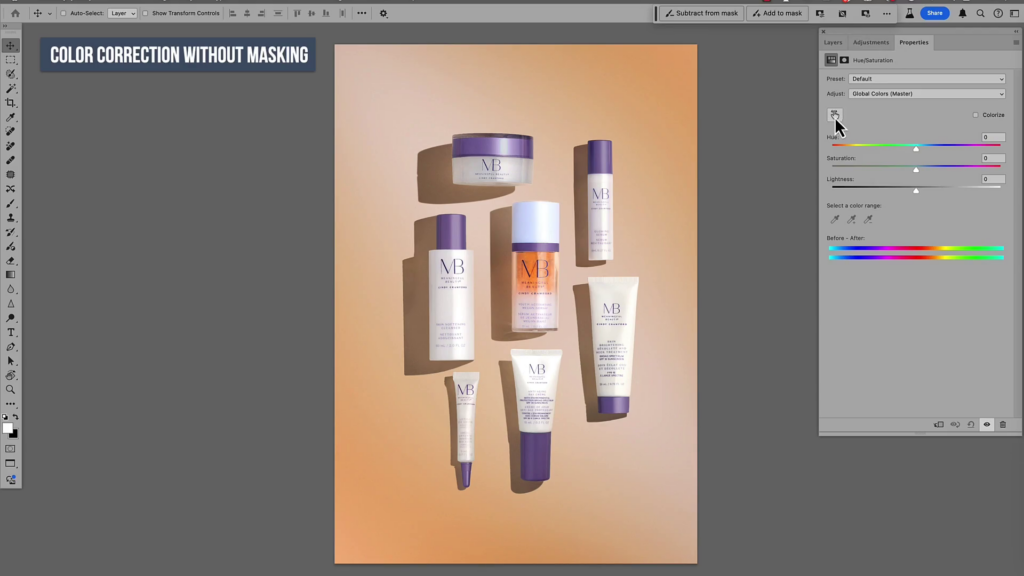
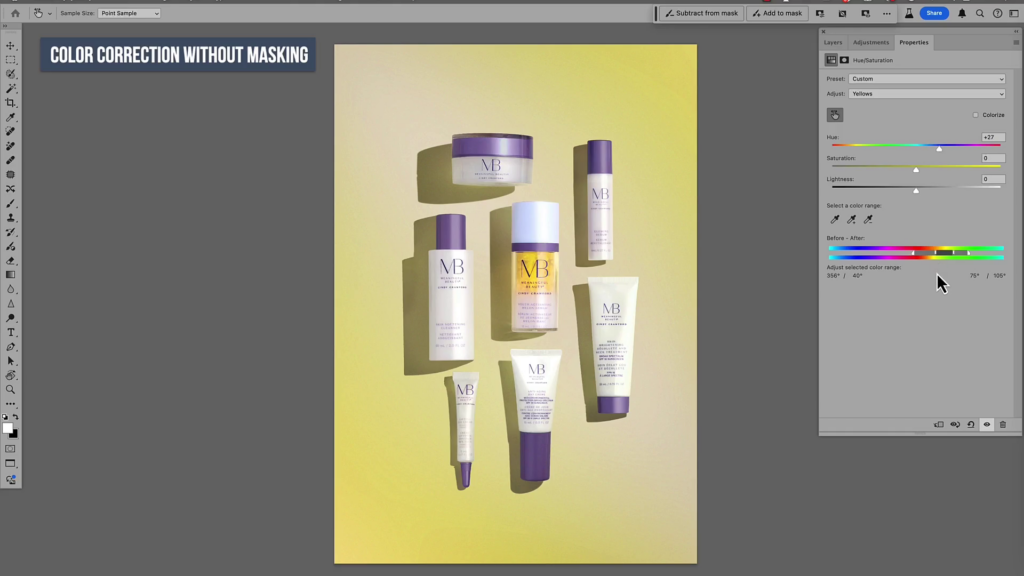
But sometimes, the adjustment bleeds into the product itself. No problem. This is where you bring in a mask. With a black brush, simply paint back the original product while keeping your background shift.
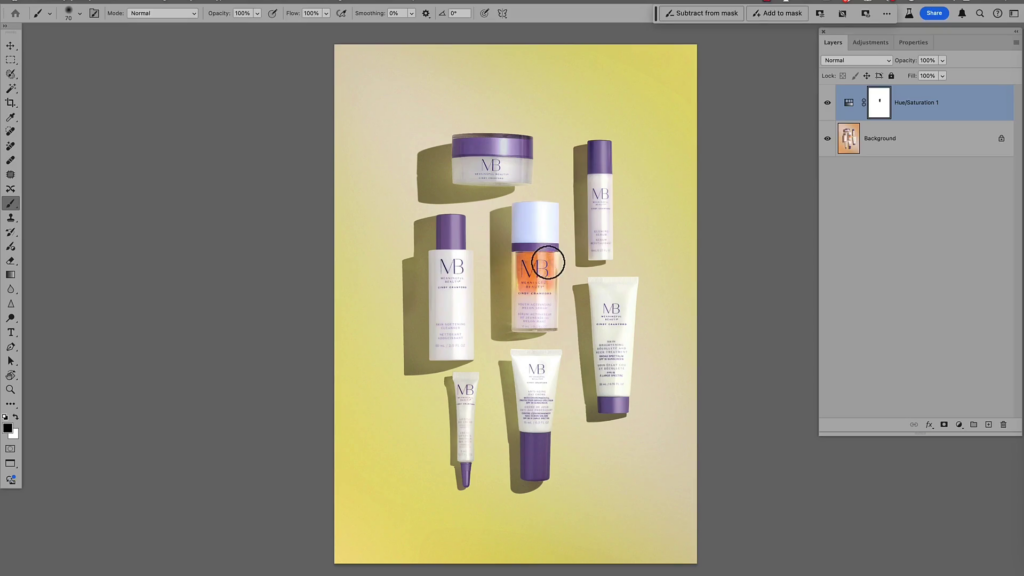
A hidden bonus: this also affects the wraparound light in the image. That means edge reflections pick up the new tone, making the change feel more natural.
You can even lower opacity for a subtle shift—perfect for marketing variations.

Practice and Experiment
My suggestion: practice. Grab an image off the internet and try matching its color palette. Use Hue/Saturation, Selective Color, Curves, and especially experiment with blend modes.
When you’re trying to match another image, keep a reference picture in your Photoshop document on the top layer, and do your corrections underneath.
That’s just a taste of Lisa’s Photoshop World 2024 class. If you love these kinds of practical, professional color workflows, come join us at Photoshop World 2025, September 9–11. Learn more here: https://photoshopworld.com/?af=inspsw24
Don’t Have Your Photoshop World Ticket Yet?
Photoshop World 2025 isn’t just about the Guru Awards—it’s about sharpening your skills, exploring new techniques, and connecting with the best creative community around. From Photoshop and Lightroom to photography and beyond, it’s three days packed with inspiration, hands-on learning, and game-changing ideas.
🏆 Get your Photoshop World 2025 ticket today
Join us for THE ULTIMATE PHOTOSHOP TRAINING EVENT and take your creativity further than ever before.



