Ever wonder when you should hop from Lightroom to Photoshop? In this clip from his conference session “Photoshop or Lightroom? Which One Should I Use?,” Terry White walks through some real-world moments that call for Photoshop — from adding text to a trick Lightroom just can’t handle (yet). Watch how he moves seamlessly between the two apps and explains why knowing when matters just as much as knowing how.
So, you’re a Lightroom user and thinking, “Why would I ever need Photoshop?”
Fair question — and honestly, for many photographers, Lightroom does cover 95% of your day-to-day work. You can adjust exposure, fix color, enhance details, and even remove distractions now with the new AI tools. But there’s that other 5%… those moments when you hit a wall in Lightroom and find yourself wrestling the software when Photoshop could do it in seconds.
Let’s look at a few of those moments.
Lightroom Hits Its Limits
Here’s a portrait I edited entirely in Lightroom. I changed the profile, adjusted global settings, and did some masking to brighten the eyes and teeth. Pretty solid!
But there’s only so much Lightroom can do when it comes to retouching things like shadows under the eyes or edits like that. It’s just not what it’s built for.
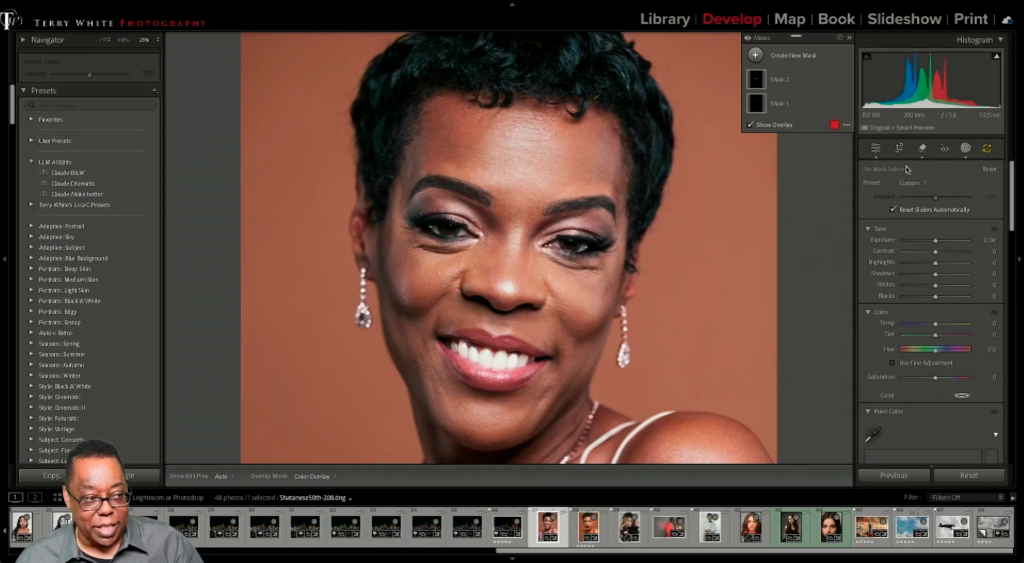
Jumping Over to Photoshop
When that happens, I’ll pop the photo over to Photoshop. You can do that from Lightroom’s Photo menu (Photo > Edit In > Edit in Adobe Photoshop) or using the keyboard command Command-E (Mac) or Control-E (Windows). Once it’s open, I zoom in and start working.
Now, some folks say “always duplicate your layer,” but since Lightroom already keeps the original, I don’t worry about that here.
One of the first tools I reach for is the Patch Tool. It’s great for removing fine lines or blemishes in a natural way. The trick? Don’t overdo it. After patching, I’ll use Fade Patch Selection to bring some of the original texture back in — that’s what keeps it real.
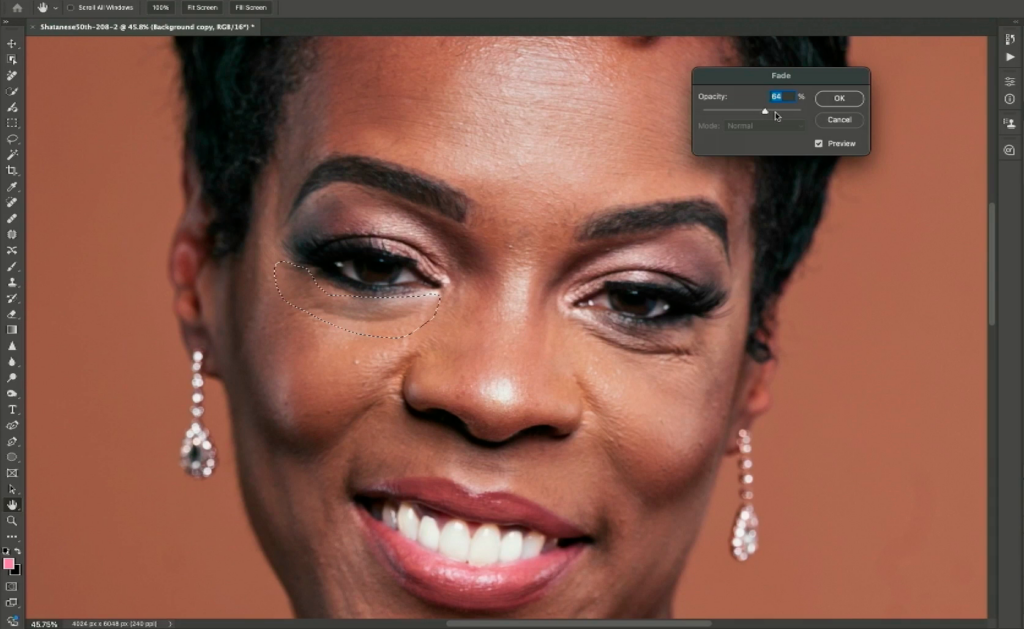
You could try the Remove Tool in Lightroom now, and it’s gotten a lot better. But Photoshop’s patch and generative tools still give you more control — and that’s what saves time in the end.
Generative Expand: The Lightroom-Can’t-Do-This-Yet Trick
One thing Lightroom definitely can’t do right now? Generative Expand.
Let’s say your portrait’s cropped a little tight — you want more room on the shoulder, or maybe more headspace. In Photoshop, you can literally expand your canvas and let Generative Expand fill in realistic edges that weren’t even there.
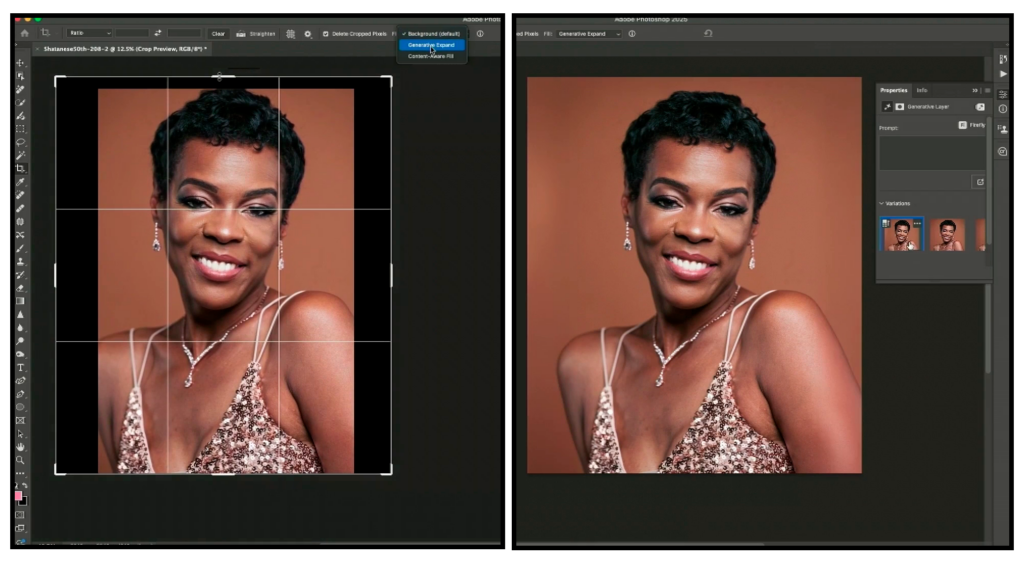
Photoshop gives you a few variations to choose from, and usually one of them nails it. Lightroom doesn’t have this yet (though who knows what future updates will bring).
Adding Text Like a Pro
Here’s another big reason to head into Photoshop: text.
Lightroom can’t add text at all. Photoshop, on the other hand, gives you complete creative freedom. You can drop in a name, quote, or watermark, pick any color directly from the photo — maybe a blouse tone, lip color, or skin tone — and match it perfectly.
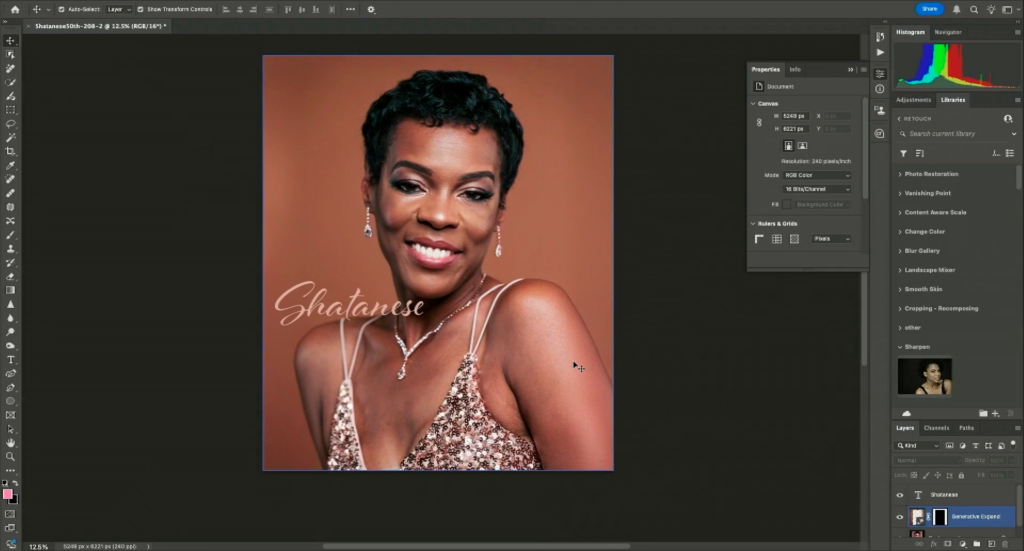
And don’t forget fonts. With your Adobe Creative Cloud account, you’ve got access to over 20,000 fonts. I can switch from a simple sans-serif to something more elegant in seconds.
Saving Back to Lightroom
Once you’re done, just hit Save and close. Photoshop sends your finished image right back to Lightroom, sitting neatly beside the original.
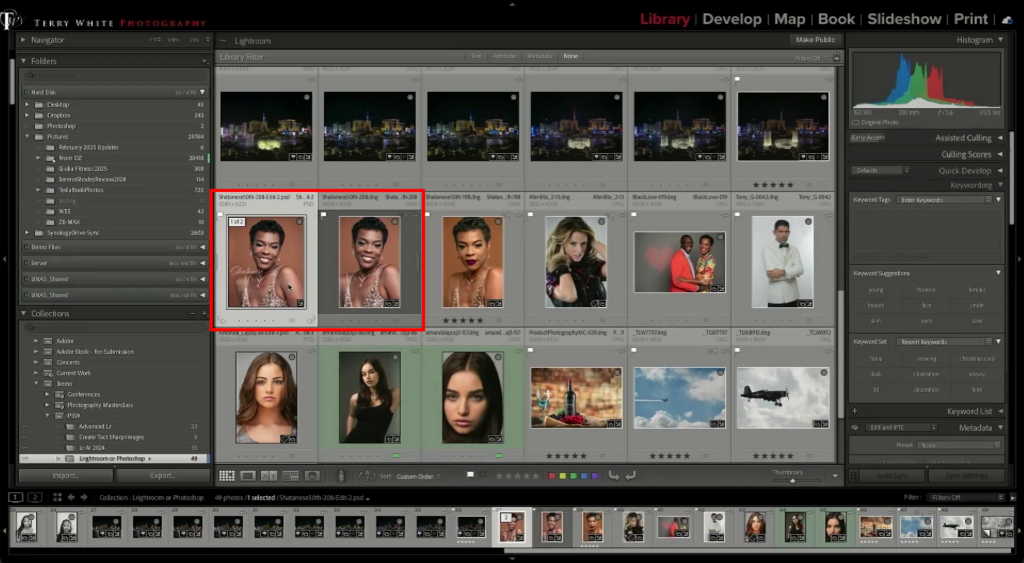
Lightroom and Photoshop aren’t rivals — they’re teammates. Lightroom is your first stop for all the heavy lifting and global edits. Photoshop steps in when you need that precision and creative flexibility.
Wednesday: Join Us for a Free Lightroom Webinar
If you’ve ever wondered whether you’re really getting the most out of Lightroom, you’re not alone. With so many new tools, smarter AI, and hidden features, it’s easy to fall behind — which is why Scott Kelby is hosting a free live webinar, “7 Techniques Every Lightroom User Needs to Know,” Wednesday, November 12th at 2:00 PM ET. You’ll learn the essential Lightroom techniques that make editing faster, easier, and way more fun — whether you’re brand new or a seasoned pro.


