Awesome Tool for Fast, Quality Retouching
Review by Jessica Maldonado
Professional retouching in Photoshop requires years of experience and hours of meticulous work, but it’s rare we have the luxury to devote that time to every portrait. I’ve enjoyed reviewing PortraitPro in the past, so I jumped at the chance to test the newest version of the software, PortraitPro 17, which is available in three versions: Standard, Studio, and Studio Max. This review is for the PortraitPro 17 Studio Max version, which is the only version with a batch mode.
PortraitPro 17 can be used as a standalone app, and the Studio and Studio Max versions can be used as a plug-in for Photoshop, Lightroom, Aperture, or Photoshop Elements. I recommend using it as a standalone for quick batch processing and its ability to save your session as a project if you’re called away from your computer.
The PortraitPro 17 software instantly detects faces in each image opened. Results are quick and usually very good, but it’s easy to adjust the guide nodes if they’re off the mark. The standard retouching that PortraitPro automatically serves up is good, so you could potentially have a retouched image ready to go in just one minute. Closed eyes or extreme facial expressions can trip it up, so look out for this on batch-processed work.
I don’t love that Face Sculpt and lighting adjustments are part of these standard results. As I’ve critiqued in the past, a scrupulous retoucher begins with the face as-is, only correcting as necessary for perceived flaws. Photographers choose their lighting carefully, so it’s off-putting to me that these are added automatically. It’s no problem, however, as it’s just one click to turn off any adjustment section.
There’s a tab full of Preset menus (Global, Face Sculpt, Skin Smoothing, etc.) that you can easily fine-tune with the sliders (back under the Controls tab). Batch processes only allow you to choose from the Global presets, but a fast workaround is simply to save anything you’d like as “Global” (I did this for no-sculpt-skin-smoothing-only batches to address my issues).
The best new addition to this version of PortraitPro is the ability to save Snapshots as you work, so you can experiment with different looks and revert back to the original version quickly if you don’t like them.
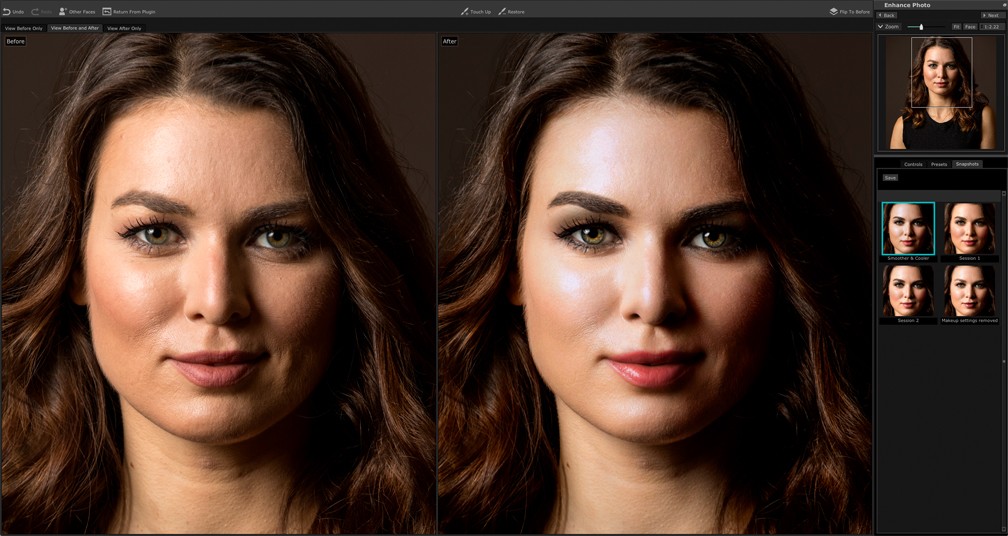
Images by Scott Kelby
The Face Sculpt controls really are pretty cool, and do have their place in some portrait retouches, for example: Fix uneven eyes or lips—at the modest end—or slim and elongate for clients who desire it. Restraint and small movements will give pleasing results; pushing things too far will, of course, look cartoonish. Now that Photoshop has Face-Aware Liquify, these abilities are less unique, but for non-Photoshop users, definitely desirable.
Skin Smoothing is the superstar section of PortraitPro 17’s controls. Restrain yourself here, and you’ll never have plastic/over-blurred skin again. However, the Spot Removal sensitivity menu in the Skin Smoothing controls still doesn’t appear to do anything, and the Touch Up brush doesn’t work as well as I’d remembered (growing pains?).
The Skin Lighting control section requires restraint to avoid strange artifacts around your subject, but it’s handy for adding back some of the dimension that can be lost from skin smoothing (especially around the cheekbones and sides of the nose). Makeup settings are useful and fun, but the presets aren’t great—I’d love Anthropics to team up with a cosmetics company for real-world looks. Eye and Mouth & Nose controls give you sliders for the left and right eye and the top and bottom lip, respectively. Here, you can brighten, sharpen, and whiten eyes and teeth, and adjust eye and lip color. Changing hair color is notoriously difficult to accomplish believably, even with Photoshop, and the Hair controls still yield artificial-looking results. Low settings here can improve the shine or vibrancy of the hair, but that’s about it. The Picture controls allow for overall exposure adjustments and the like. And a nice addition, new to this version, are Vignette controls.
Background editing is the “big” new feature in this update, but it’s not ready for prime time. I was hopeful when the initial masks popped up (not bad!), but the refinement tools are clunky to use and don’t mask hair well—so critical to portrait composites. It’s less intuitive to use than other sections; for example, you can’t use the Spacebar to move around the image. Also, you must choose and finalize your new background while in PortraitPro 17, if you’re running it as a plug-in, since no mask or alpha channel are returned to Photoshop. PortraitPro Project sessions do retain the ability to change the mask and background. For someone with no access to Photoshop, this might be worth a try. Currently, it’s unnecessary bloat to an otherwise great application.
Despite my critiques on some features, PortraitPro 17 Studio Max is still the best option I’ve tried for quickly editing multiple portraits with good results. It’s fun to use, and gives tons of control for a reasonable price. Check out the website for online and upgrade discounts, as Anthropics was offering all three editions at 50% off at the time of this writing. ■

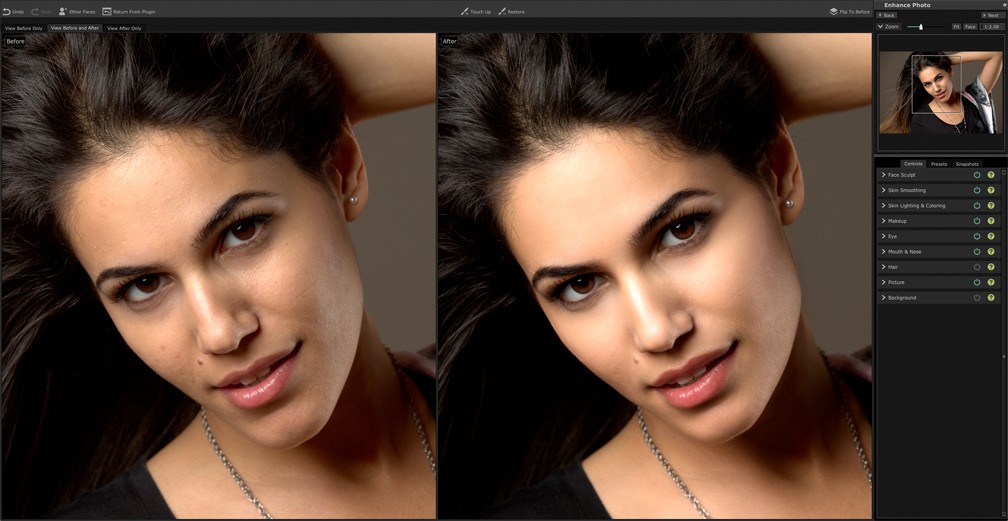





I am new photograper and want to give clients the best I can give right now and I can do that with Portrait Pro …
I still study Photo Shop and will eventually do all my retouching myself… Easy to use, and done in fraction of time…
Found this old review and found it very helpful today. I decided to go with PortraitPro. It’s amazing! I love the UI and very easy to understand. I was mainly looking for skin smoothing, blemish removal, and teeth whitening for subtle changes to the photo. This program does that extremely well! You can view those subtle photo retouches here… https://www.jamadophotography.com/denver-photo-retouching-services.php Thanks for the review!
Just bought
a. new 27in IMac. I have an old iMac withPortrait Pro Standard 17 on it and wanted to Migrate it to the new computer to upgrade to 19 but I don’t have my serial number for 17 which I have already paid for. How can I get my number to that I can put the new one on my computer? Thank you for your help!
This Tool was Awesome. Easy to use and work Quickly. This is a worth reading blog.Thank you for sharing this helping information.