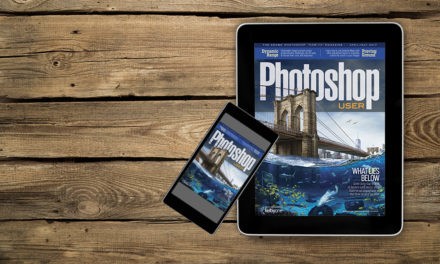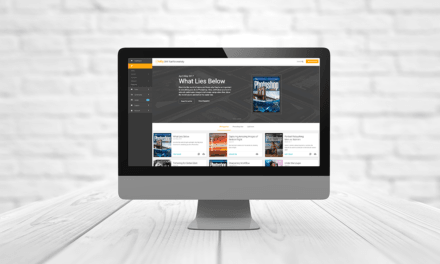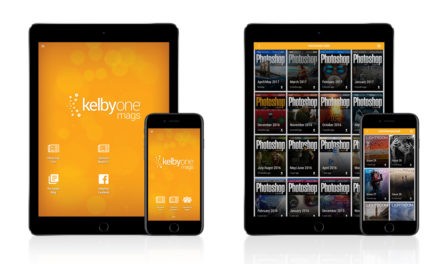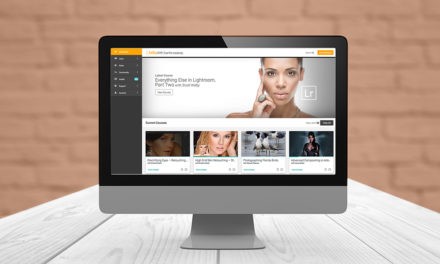To undo your last step, you can use the regular ol’ Undo keyboard shortcut, Command-Z (PC: Ctrl-Z). If you press it again, it undoes another previous step, and then another, and so on, until it gets back to how the original image looked when you imported it. If you want to see all the edits and changes you’ve made to the image since you imported it, go to the Develop module’s History panel (in the left side Panels area), and there, you’ll see each edit listed in order (with the most
recent at the top). You can click on any one to jump to how your image looked at that stage of your edit, and you can always return your image to how it looked when you first imported it by scrolling to the bottom of the History panel and clicking on the entry called “Import.” By the way, if you undo a step using the Command-Z keyboard shortcut, and then decide you want to “redo” that step, just add the Shift key to that Undo shortcut (so the Redo shortcut would be Command-Shift- Z [PC: Ctrl-Shift-Z]).
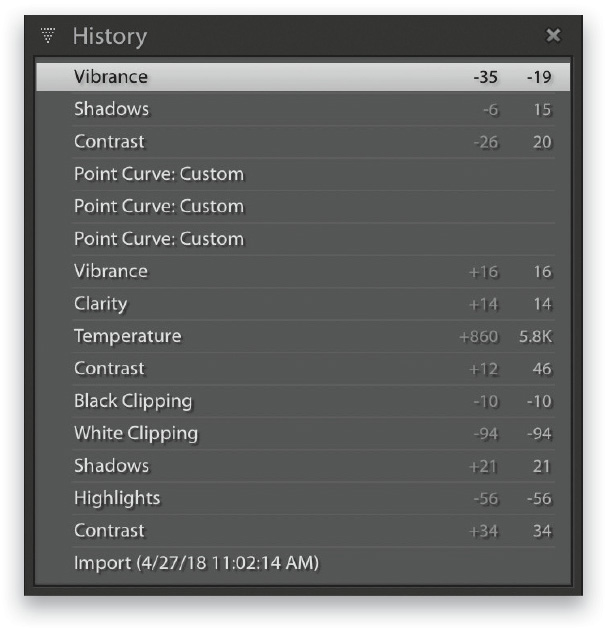
Excerpted from How Do I Do That In Lightroom Classic?: The Quickest Ways to Do the Things You Want to Do, Right Now! (2nd Edition) by Scott Kelby.