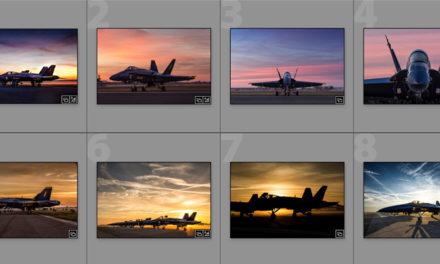Although you see a whole bunch of tools in Photoshop’s Toolbox, along the left side of the window, you probably only use a few of them. Luckily, you can hide all those that you don’t use and have a smaller, less-cluttered Toolbox. Here’s how: Go under the Edit menu and choose Toolbar (near the very bottom of the menu) to bring up the Customize Toolbar dialog (seen above). You’ll see two columns: the left side lists all the tools in Photoshop, and when you see a tool you’re not going to use, drag-and-drop it over to the column on the right, and it’s hidden. When you’re finished, click Done, and now you’ve got a smaller, cleaner Toolbox with just the tools you actually use.
Excerpted from How Do I Do That in Photoshop? by Scott Kelby.