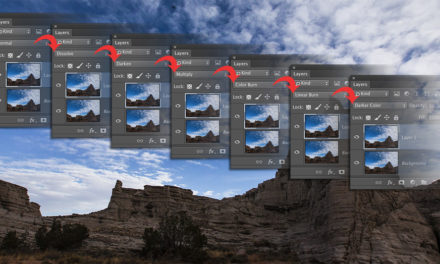An amazing tool in Photoshop is layer blending modes. They change the way that layers interact with each other and give you “instant awesomeness.” Sometimes everything looks great except the blacks get “plugged up.” Here’s how to fix that: In the Layers panel, double-click to the right of the top layer’s name (the one with the blending mode applied) to open the Blending Options in the Layer Style dialog. Note the sliders in the Blend If section at the bottom. Move the top-left black slider (This Layer) to the right to fade the shadows. Option-click (PC: Alt-click) the slider to split it in half, and drag the right side of the triangle further to the right, causing a smoother transition.
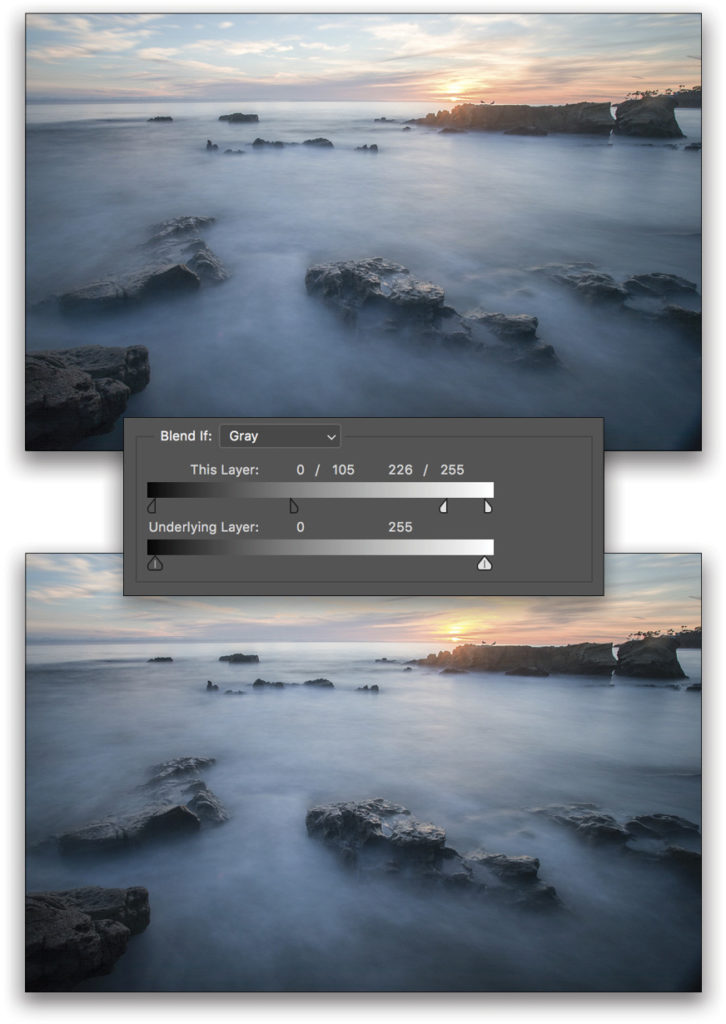
This tip originally appeared in the Photoshop Tips column by Colin Smith, in the April, 2018 issue of Photoshop User magazine.