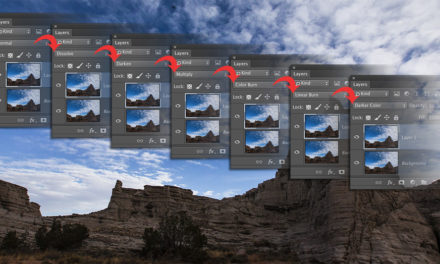When I’m using a Wacom pen for drawing, I like to have the pen pressure control the brush size; however, when I’m retouching, I prefer to have the pen pressure control the opacity. This is easy enough to set up, but the moment you switch to a different brush, the brush settings change, so you have to change the settings in the Brush Settings panel (Window>Brush Settings) each time you select a new brush.
Did you ever notice the padlock icon to the right of the settings on the left side of the Brush Settings panel? If you click the padlock, it will lock those settings. So, if you go into Shape Dynamics and set the Control drop-down menu for Size Jitter from Pen Pressure to Off, and then go into Transfer and change the Control drop-down menu for Opacity Jitter from Off to Pen Pressure, you can click the padlock next to Transfer to lock those settings. Pressure will now control opacity and not size, even when you change brushes. It will stay this way until you unlock the settings. This is a big timesaver for me.
This tip previously published in Colin Smith’s Photoshop Tips column, in the June, 2020 issue of Photoshop User magazine.