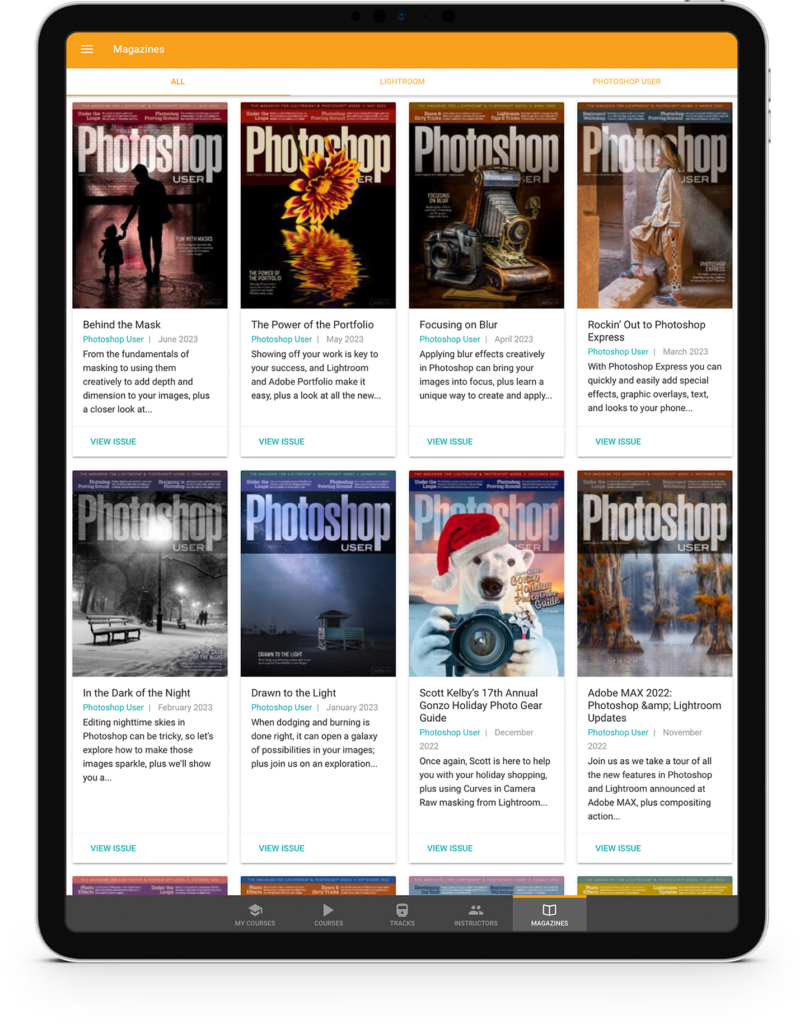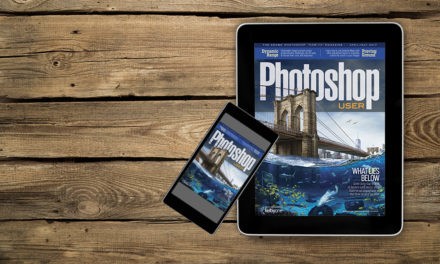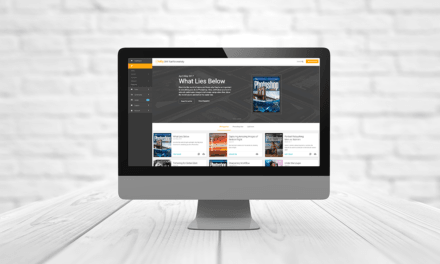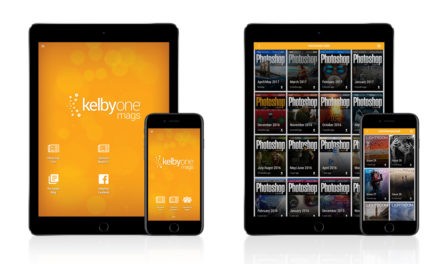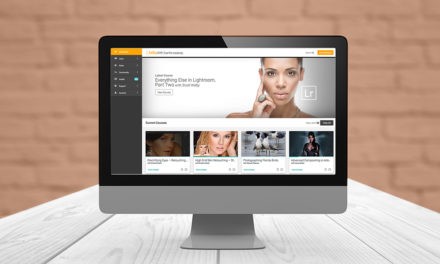You’re probably aware that you can get Adobe Stock photos directly inside Photoshop. First, open the Libraries panel (Window>Libraries); go into one of your existing libraries, or create a new library if you don’t have one yet; click the arrow to the right of the search field at the top of the panel; and choose Adobe Stock. Type in a search word and you’ll see the results directly in the Libraries panel. These are premium images that you can purchase.
To find free images, double-click one of the images in the Libraries panel to open it in the Adobe Stock website. To the left of the search bar at the top of the Adobe Stock website, choose Free from the drop-down menu. Now when you search for images on the Adobe Stock website, everything that appears is free to use. You aren’t just limited to photos either; you’ll also find illustrations, templates, and more.
About Photoshop User and KelbyOne
Photoshop User magazine comes out digitally 12 times a year and is part of KelbyOne, the leading educational resource for Photoshop, Lightroom, and photography. Pro members have access to more than 900 video courses and 100 back issues of Photoshop User. To learn more about KelbyOne, click here.
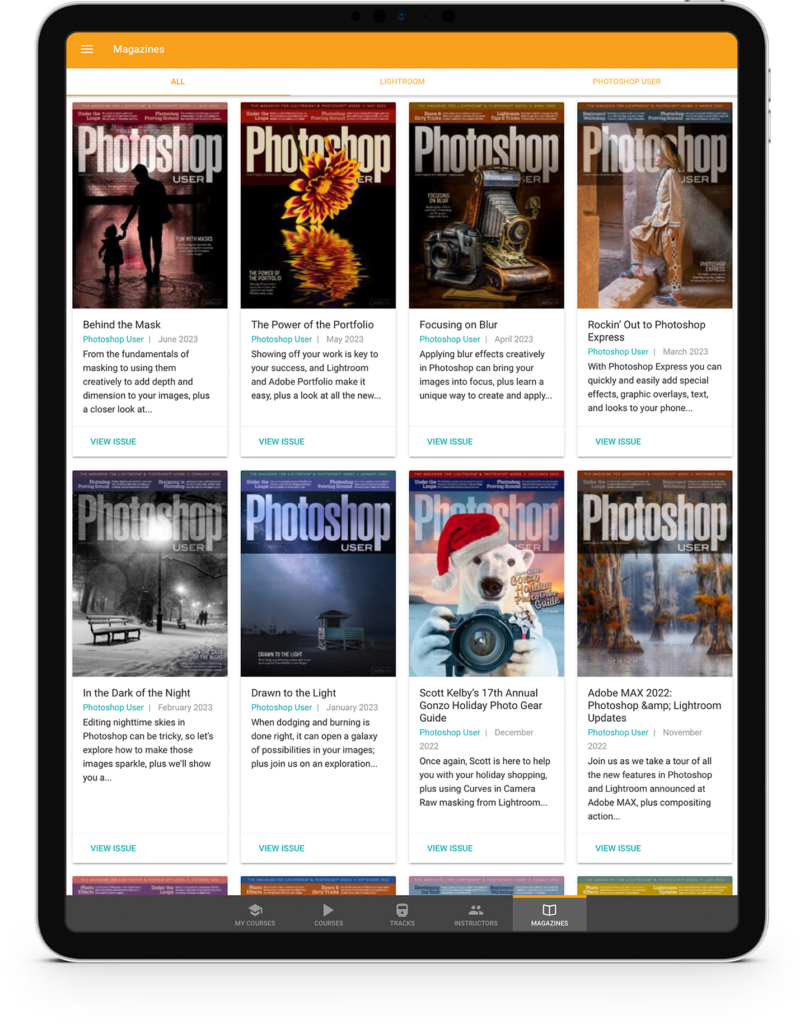
About Photoshop User and KelbyOne
Photoshop User magazine comes out digitally 12 times a year and is part of KelbyOne, the leading educational resource for Photoshop, Lightroom, and photography. Pro members have access to more than 900 video courses and 100 back issues of Photoshop User. To learn more about KelbyOne, click here.